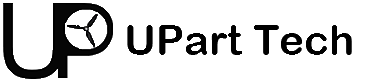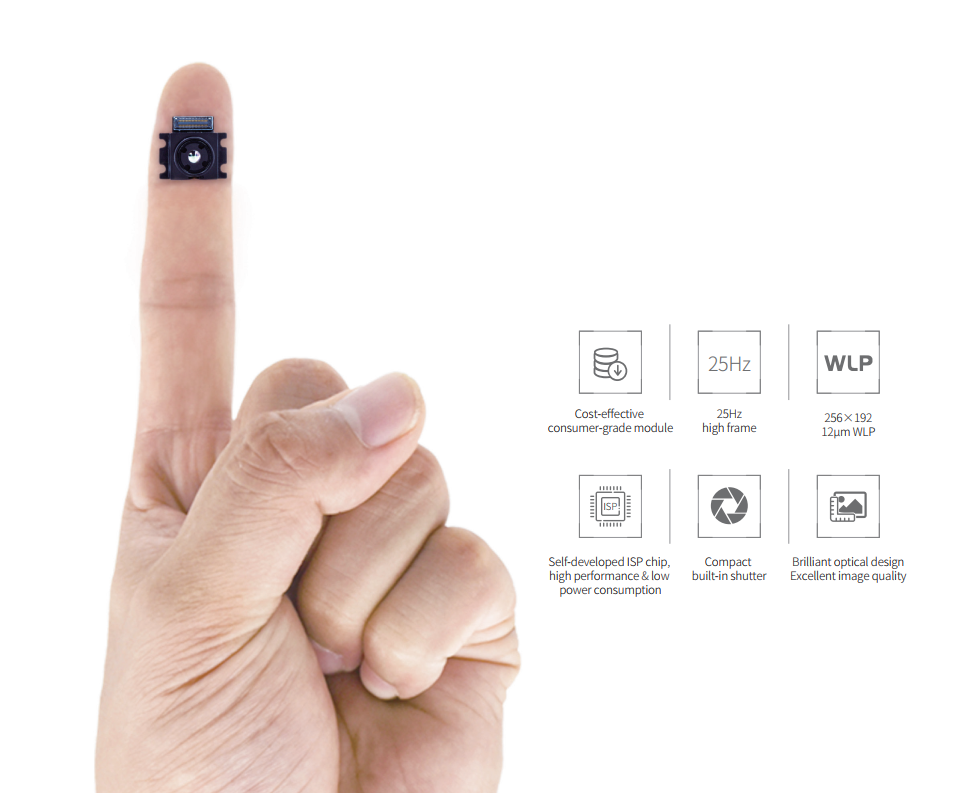Product overview
- Part Number
- Airbot F7 Flight Controller
- Manufacturer
- Airbot
- Product Category
- ACTION CAMERAS
- Update Date
- 2024-05-20
Description
Detailed Information
The Airbot F7 flight controller uses the ICM20602 over SPI for ultimate flight performance. Also onboard is an AB7456 OSD chip for fully integrated BetaFlight OSD support. Other features of the Airbot F7 include: 3-6S direct LiPo input, 6x hardware UARTs, 1x external I2C, 1x external SPI, camera control, onboard flash, a micro RX connector, a 4-in-1 ESC connector, and a low profile for easy installs.
Key Features
- STM32 F722 MCU, Runs Betaflight firmware
- ICM Gyro Over SPI Bus
- 30.5*30.5 mm Mounting holes
- Supports Lipo direct plugin (3-6S)
- Supports 5V 2A BEC output (Buck)
- STM32 controls OSD chip over SPI in DMA mode (Betaflight OSD)
- More UARTs (6xUARTs)
- Supports camera control function
- Supports ext. Gyro box
- Onboard 128Mbit(16MB) flash for balckbox
Specifications
- Brand Name: Airbot
- Item Name: F7 Flight Controller AIO OSD BEC
- MCU: STM32F722
- Input Voltage: 3-6S Lipo
- Betaflight OSD
- BEC: 5V @ 2A
- Size: 36x36mm
- Mounting Hole: 30.5×30.5mm
Kit Contents
- 1x Airbot F7 Flight Controller
Airbot F7 Pinout
Airbot F7 Resources Table
| Function | Solder Pad Silk Screen | Resources | MCU Pin | Notes |
| SBUS | SB | RX 1 | PA10 | |
| DSM2 | TX1 | TX 1 | PA9 | CLI: serialrx_halfduplex set to ON |
| Smart Audio VTX | S/A | TX 5 | PC12 | |
| Smartport | S.P | TX 4 | PA0 | |
| ESC Telemetry | TLM | TX 2 | PA2 | CLI: set esc_sensor_halfduplex = ON |
| Camera Control | CC | PA8 | ||
| SDA | SDA | I2C1_SDA | PB9 | Ext. Pull up needed |
| SCL | SCL | I2C1_SCL | PB8 | |
| GPS | RX6/TX6 | UART 6 | PC6/7 | |
| WS2812B LED | LED | PA15 | ||
| Buzzer | Bz-/Bz+ | PB0 |
Zadig Drivers
If you have problems connecting to the board, or uploading new firmware the best fix is to use the zadig driver tool.
- Push BOOT button on the flight controller.
- Plug-in the USB cable (the red LED should not be as bright as normally).
- Fire up Zadig and hit “Options” and then “List All Devices”.
- From the list choose “STM32 BOOTLOADER”.
- Under “Driver” choose “WinUSB” on the right and hit “Reinstall Driver”.
For more information check out our zadig driver tool tutorial
Price & Procurement
Associated Product
-
-
-
-
-
-
Capacity: 300 mAh Nominal voltage: 3.8 V Maximum discharge current: 60C ...
-
DarkStar20: So light, it makes feathers look overweight. Perfect for sneaking th ...
-
With 20A Blheli_s ESCs and an integrated ELRS RX, this FC lifts your drone’s per ...
-